It is 2006, Mac OS 9 is still popular, and I wrote the technical documentation for Mac users of PolluStop. Pollustop is a server-side spam filter for mail servers.
Setup Claris Emailer to automatically sort spam-tagged emails into a separate Folder
In Claris Emailer, what we are going to do is called making a Mail Action, it may be called something else in other programs. Claris Emailer is capable of filtering messages based on a message header.
First, let’s make a “Folder” to store our Spam emails.
Pull the Folder Menu to New Folder…

Give the new Folder a descriptive name. “Spam” or “Junk Mail” is probably a good choice. You may want to put a space as the first charactor to force this folder towards the top of the list.
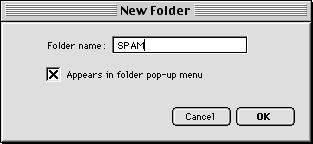
Now let’s make the Mail Action. Pull the Setup menu to Mail Actions.
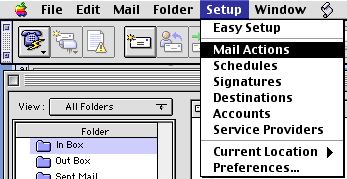
Click the “New” button to add a Mail Action.
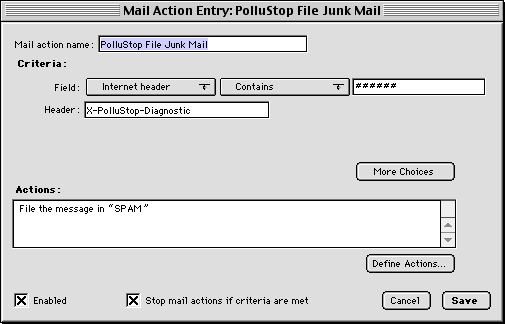
In this window; Give the Mail action a descriptive name; such as PolluStop Junk Mail.
Pop up the menus to indicate Field: “Internet Header” then “contains” and enter 6 pound signs (######) into the criterion text box. Enter the header name of X-PolluStop-Diagnostic in the Header text box. Your mail filter should be just like the picture here.
Finally, Define the action to File Message and choose the target mailbox you just created (SPAM).
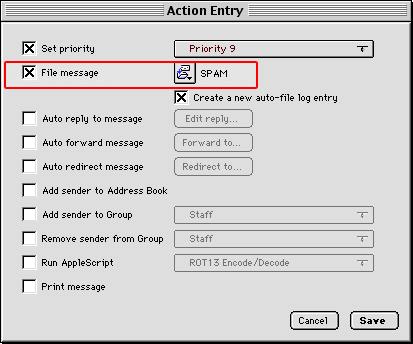
If you want to get fancy, you may also “Set Priority” to assign a color to all messages filed by this Mail Action. Why not using brown for Junk mail…
OK, so if we got everything right, all future Spam messages will to be automatically filed in the Junk Mail folder. But what about all the messages that are already cluttering our Inbox? Let’s get those spam messages into the Junk Mail folder right now as well.
Pull the AppleScripts menu to “Run mail actions on messages.”
This will run our new Mail Action on all the messages already in the InBox. All messages tagged by PolluStop as spam will now jump into our spam folder.
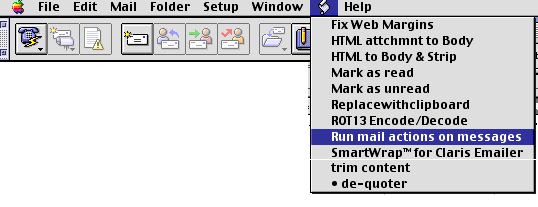
Use Claris Emailer to forward messages as attachment
While there is no automatic way in Claris Emailer to forward a message as an attachment, there is still a manual way.
- Click on the message you want to forward.
- Pull the “Mail” menu to “Show Long Headers” (if you are not already viewing the long headers)
- Pull the File menu to Save As Text… and save the message on your desktop.
- Create a new message, addressed to pollustop@yourdomain.com. Drag & Drop the saved message in the body field of the new message window, and click Send
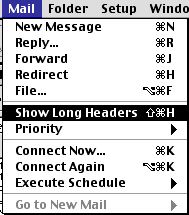
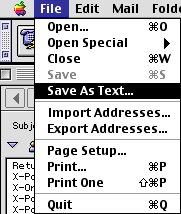
Et voilà ! You just forwarded a message as attachment, PolluStop will be able to extract the original header information to train itself properly and to whitelist the sender if it was a good message.
http://www.niversoft.com/wiki/index/PolluStop:Claris_Emailer_client_setup