Setup Outlook Express to automatically sort spam-tagged emails into a separate folder
In Outlook Express, what we are going to do is called making a Mail Filter, it may be called something else in other programs. Outlook Express 6 is NOT capable of filtering messages based on a message header. But it can filter based on a subject line if your Mail Admin has configured PolluStop to add [SPAM] to the subject line.
First, let’s make a folder to store our Spam emails.
Pull the File Menu to New, then over to Folder…
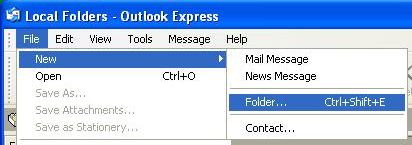
Give the folder a descriptive name. “Spam” or “Junk Mail” is probably a good choice.
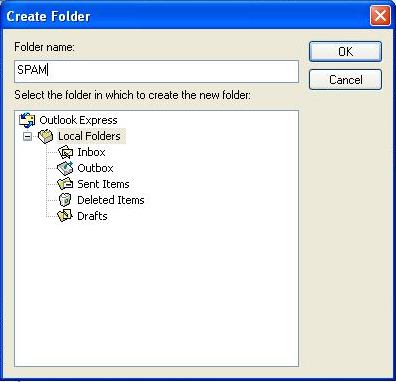
Now let’s make the Mail Rule. Pull the Tools menu to Message Rules, then to Mail.
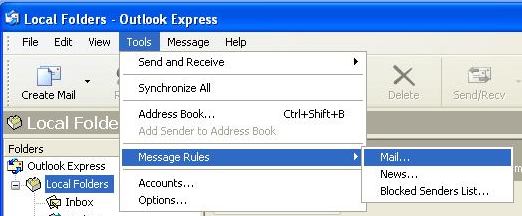
In the Message Filters Window, you may want to choose “Local Folders” in the top menu of this window. Give the Rule a good description like “PolluStop Spam”.or “Subject contains [SPAM]”
Check the box for “Where the subject line contains specific words”. And also check the box for an action; Move it to the specified folder.
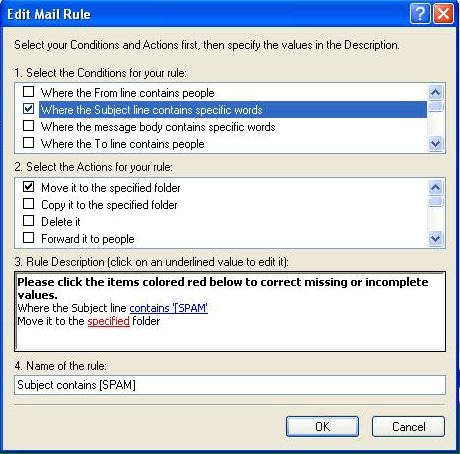
In section 3 Rule Description, click “contains specific words” and enter [SPAM] (or whatever your spam messages alwyas have in the subject line. Then click “Add”
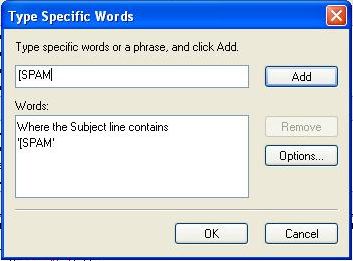
In section 3 Rule Description, click the words move it to the specified folder, and select the folder we made in step 1.Click OK.
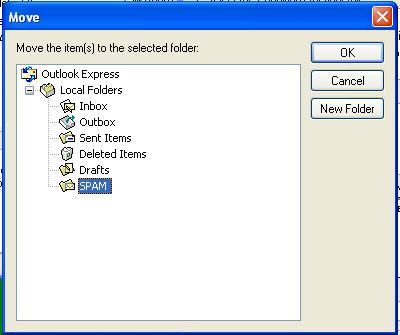
Use Outlook Express to forward messages as attachments
Outlook Express can forward messages as attachments. It’s usually a good idea to forward all messages as attachments since it keeps the original message unchanged. When you forward one to PolluStop, it will be able to extract the original header information to train itself properly and to whitelist the sender if it was a good message.
Select the Message, then pull the Message menu to “Forward as Attachment“.

http://www.niversoft.com/wiki/index/PolluStop:Outlook_Express_client_setup