I wrote the Technical Documentation for PolluStop for MS Entourage.
Setup Entourage to automatically sort spam-tagged emails into a separate folder
In Entourage, what we are going to do is called making a Mail Filter, it may be called something else in other programs. Entourage is capable of filtering messages based on a message header.
First, let’s make a folder to store our Spam emails.
Pull the File Menu to New, then over to Folder…
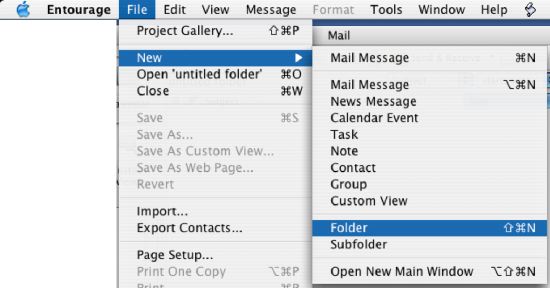
Give the folder a descriptive name. “Spam” or “Junk Mail” is probably a good choice.
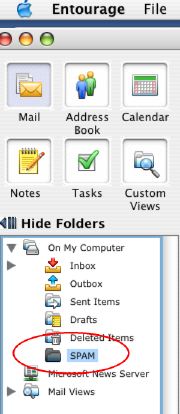
Now let’s make the Mail Rule. Pull the Tools menu to Rules.
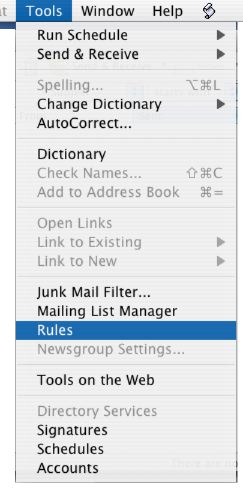
Click the “New” button to add a Mail Rule.
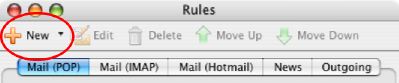
In the Edit Rule window Set the criterion to “Specific Header” and enter X-PolluStop-Diagnostic in the text box. Pop up the next menu to “contains” and enter 6 pound signs (######) into the final criterion text box. Your mail rule should be just like the picture here.
Finally, set the action to Move Message to and the target mailbox you just created (SPAM). You may also want to create a “Do Not Notify” action to avoid disturbing the user with the new mail noise. After all, we want Spam filtered out, so it won’t annoy us.
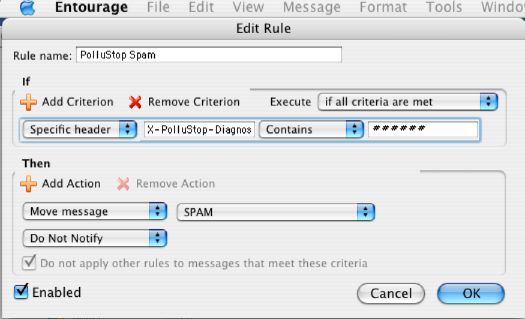
OK, so if we got everything right, all future Spam messages will to be automatically filed in the Junk Mail folder. But what about all the messages that are already cluttering our Inbox? Let’s get those spam messages into the Junk Mail folder right now as well.
Click into the Inbox. Then, Pull the Message Menu to Apply Rule -> PolluStop Spam.
This will run our new rule on all the messages already in the InBox. All messages tagged by PolluStop as spam will now jump into our spam folder.
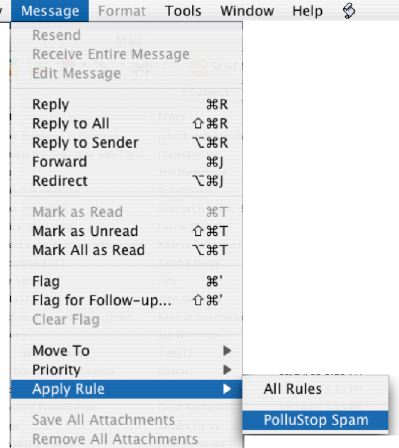
Disable the Entourage Junk Mail Filter:
It’s a very good idea to disable the built in MS Entourage spam filter now. It will only cause confusion.
Pull the Tools Menu to “Junk Mail Filter”
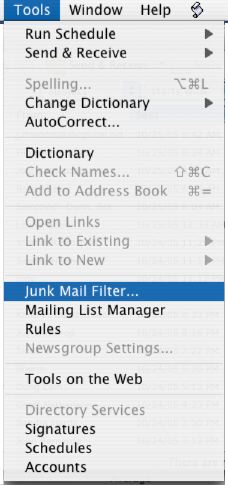
And Remove the check mark for “Enable Junk Mail Filter. Click OK.
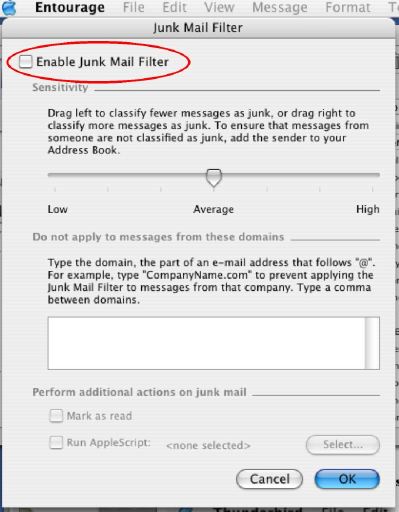
Use Entourage to forward messages as attachments
While there is no automatic way in Entourage to forward a message as an attachment, there is still a manual way.
- Click on the message you want to forward.
- Pull the File menu to Save As. In the Format drop-down, select “Entourage e-mail Message”, and save the message on your desktop.
- Create a new message, addressed to pollustop@yourdomain.com. Drag & Drop the saved message in the body field of the new message window, and click Send
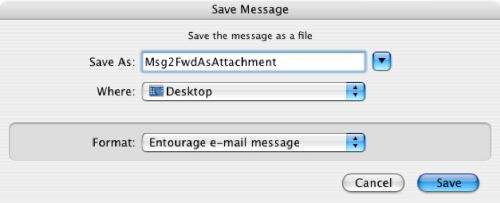
Et voilà ! You just forwarded a message as attachment, PolluStop will be able to extract the original header information to train itself properly and to whitelist the sender if it was a good message.
http://www.niversoft.com/wiki/index/PolluStop:Entourage_client_setup