If you get a lot of “list mail” or “eGroup” mail, and it’s cluttering up your email InBox, you might like to know how to have those group emails sort themselves into a folder so you can look at them when you’re ready, after reading the jokes & virus warnings your friends and family send you. Here’s how for Apple Mail, other email programs are similar.
How to Automatically file your eGroup email messages with Apple Mail
If you are a member of one or more eGroups, or “mailing lists”, you may have wished that your email “InBox” wouldn’t get so clogged up with these group messages. You may wish to not see them right now, or wish to see them all together later. Some people are organized enough that they make a new folder in their email application and drag the group emails into it to keep things organized. That’s a great idea, but it takes time and life would be simpler if this was automatic. Here’s how to do it in Apple Mail for OSX 10.3, but other versions are pretty much the same.
This is what our “InBox” looks like before we get started. Note that the Group messages are mixed in with the other inbox mail.
 In Apple Mail, what we are going to do is called making a “Mail Rule“, it may be called something else in other programs. But first, let’s make a folder to store our eGroup mails.
In Apple Mail, what we are going to do is called making a “Mail Rule“, it may be called something else in other programs. But first, let’s make a folder to store our eGroup mails.
Pull the File menu to “New“, then to “Folder“.
Or press command shift n
Or command click (right click) the mouse in the folders area.
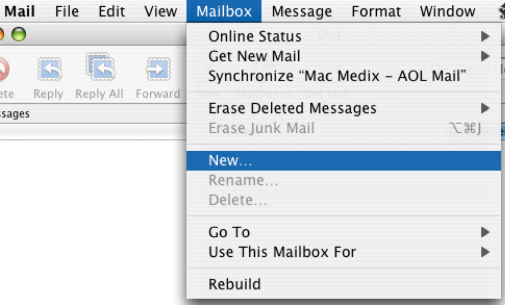
Give the folder a descriptive name. The eGroup name is probably a good choice.
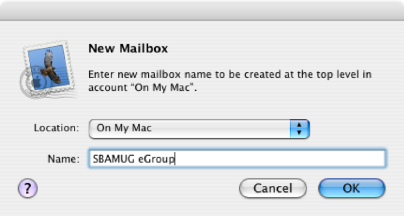
Pull the “Mail” menu to “Preferences, then Click “Rules” in the toolbar, then click “Add Rule”

In the Rules Window, click the button for “Add Rule”.
Give the Rule a good name, and set it for “Any recipient” contains the group email address to perform the Action of “move message” to the mailbox (or folder, actually) that we want to keep the group messages in.

Ok, so if we got everything right, all future eGroup messages with a “To” address that matches our criteria ought to be automatically filed in the right folder.
But what about all the messages that are already cluttering our email InBox? Let’s get those old Group messages into the Group folder right now as well.
Click into the “In Box” and select all messages. You may need to click one message, then choose “Select All” from the Edit menu.
Then, Pull the Message Menu to “Apply Rules“.
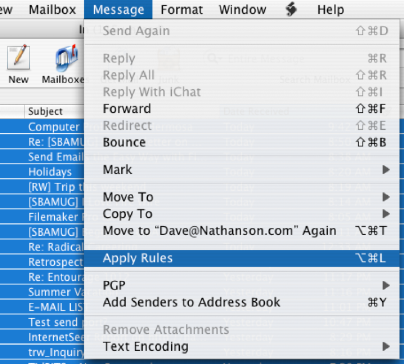
Pow! All the Group messages are now in their own folder. From now on, they will jump in there themselves.
Notice that when you have new, unread mail in a folder, the folder is BOLD, so you can easily tell without even having to open it.
Hope this helps,
Dave Nathanson
Thanks for posting about this, I would love to read more about this topic.