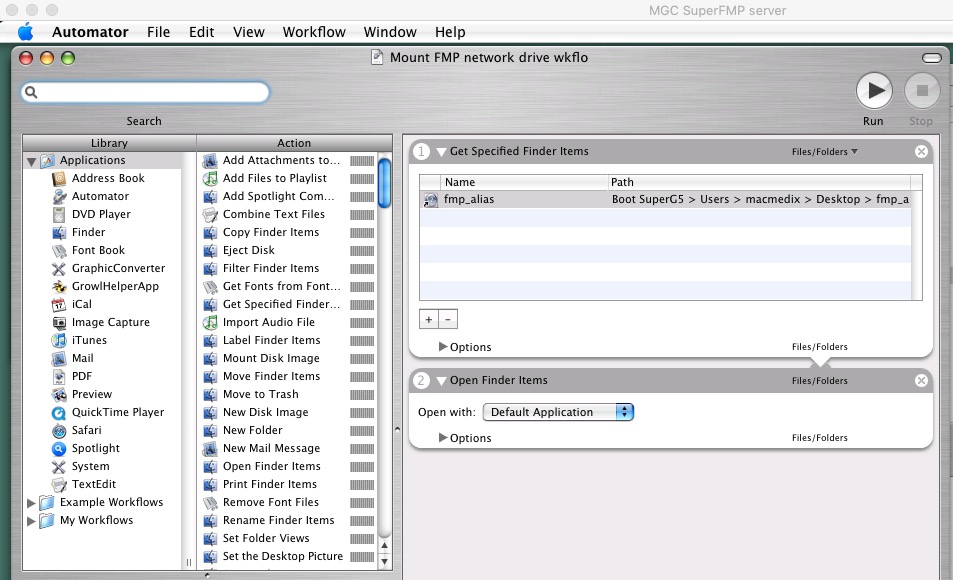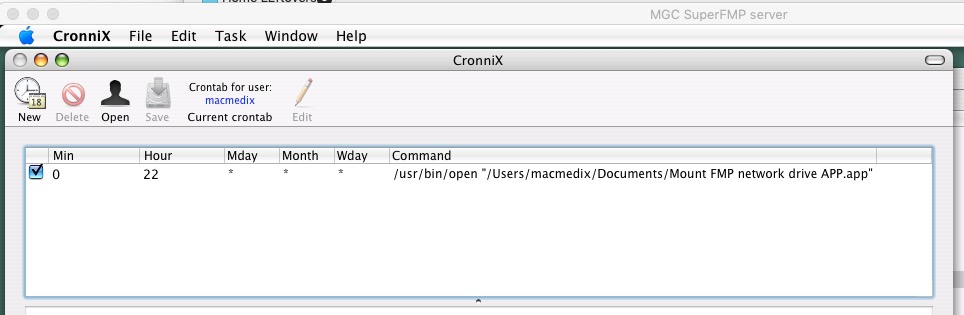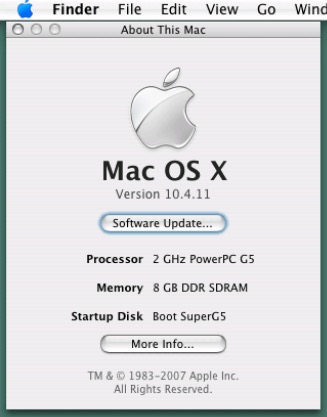I recently had to support a client who needed to make sure an AFP network volume was always mounted so FileMakerPro server v5.5 could backup to that network drive. As you might imagine backups are really important for a 16 year old G5 XServe that is a mission-critical system, and yet still doesn’t have the budget for new software & 40 new Macs all at once. So they are stuck at Mac OSX 10.6 Snow Leopard, and the server has been surprisingly OK running Mac OSX Leopard for about 20 years. (Ooo! Look at the blue Apple menu on the top left of screenshots!)
I recently had to support a client who needed to make sure an AFP network volume was always mounted so FileMakerPro server v5.5 could backup to that network drive. As you might imagine backups are really important for a 16 year old G5 XServe that is a mission-critical system, and yet still doesn’t have the budget for new software & 40 new Macs all at once. So they are stuck at Mac OSX 10.6 Snow Leopard, and the server has been surprisingly OK running Mac OSX Leopard for about 20 years. (Ooo! Look at the blue Apple menu on the top left of screenshots!)
In this case, just mounting a drive at startup is not enough. It needs to always be mounted when FileMaker Server makes its 10x daily backups. Any network burp, even just power cycling a network switch could break that AFP connection. No one ever looks in on this server, so it needs to try to take care of itself. (Alternately CronoSync Agent & ChronoSync can copy those files elsewhere, that was working well too).
My solution for OSX Tiger 10.4.11 was to use AUTOMATOR to make a 2 line app to mount the network drive (uses saved login from OSX Keychain) and run it daily via Cronnix, which is a GUI for Crontab. I expect this would also work in Mac OSX Leopard, Snow Leopard and maybe others.
The Automator workflow is;
- Get Specified Finder Items
- give it an alias of the network drive to mount.
- Open Finder Items
Save this both as a workflow and Save As again as an app. You can easily edit the workflow, and the App is slightly easier to run automatically. In this example below, the 2 line app is kept in the ~/Documents folder .
The Crontab command to run this is;
/usr/bin/open "/Users/<username>/Documents/<app_name.app>"
See attached screenshots. Hope this helps.